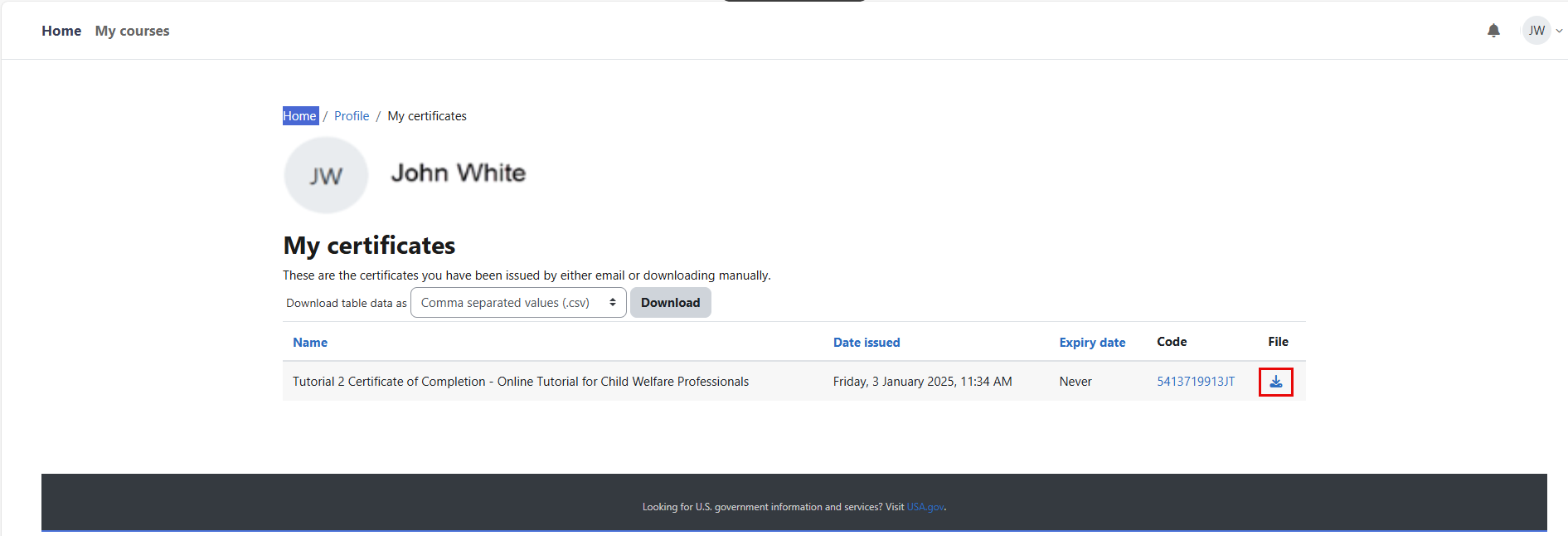Online Tutorial FAQs
The frequently asked questions (FAQs) provide learners with information to get started and easily navigate the NCSACW Online Tutorials platform.
- What is a Learning Management System (LMS)?
- Account registration
- Check spam folders for emails
- Multi-Factor Authentication (MFA) Grace period
- How to set up Multi-Factor Authentication (MFA)
- Disable pop up blockers
- What is SCORM?
- Course content is expected to open in a new window
- Resize the window for optimal viewing
- Online Tutorial enrollment
- My Courses
- Reviewing Notifications
- Course Introduction
- Opening a module
- How to turn closed captions on or off
- Course progress may be lost with an unstable internet connection
- Obtaining your certificate of completion
What is a Learning Management System (LMS)?
An LMS is a web-based platform that allows you to access and complete training courses and modules. You will create an account to track enrollment to a course and progress through each module within a course.
Account registration
To register for a new account, select the Log in link in the top right of the window or hover over one of the Online Tutorial cards, then select the Enroll link. This will open the Log in to NCSACW Online Tutorials site form. Then select the “Create new account” button.
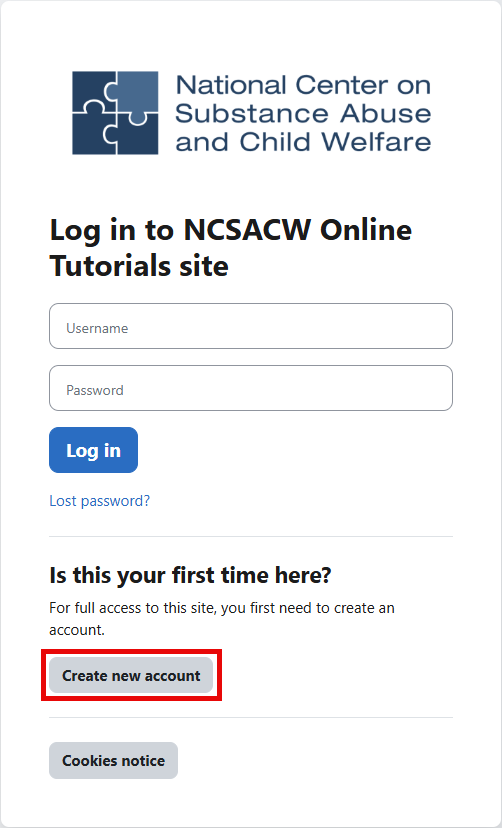
All fields on the New Account form are required. After completing the form, select the “Create my new account” button.
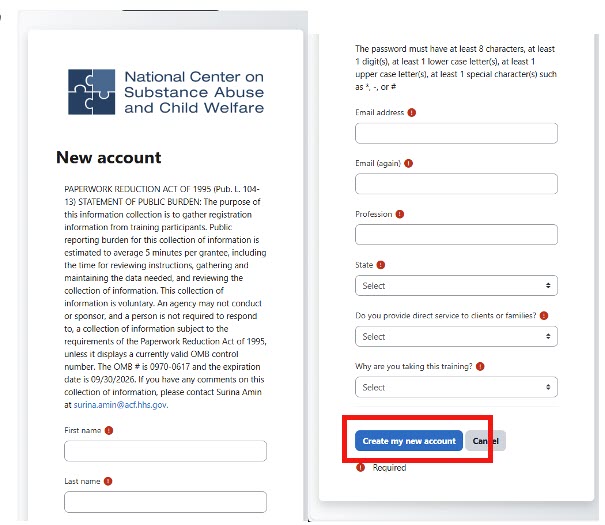
Check spam folders for emails
As part of creating your account on the NCSACW Online Tutorials site, you’ll receive important emails—such as account setup instructions, password reset links, and certificates of completion.
If you don’t see these emails in your inbox, please check your spam or junk folder. If you find them there, be sure to mark them as “Not Spam” or add the NCSACW Online Tutorials site to your safe sender list so you don’t miss future messages.
Multi-Factor Authentication (MFA) Grace period
The NCSACW Online Tutorials site requires you to set up multi-factor authentication, or an MFA, after creating a new account. You can set up an MFA during the account creation process or skip the MFA setup for up to 1 hour. When you log into the NCSACW Online Tutorials site after the grace period ends, you are directed to set up an MFA before proceeding further. You will not be able to access the course until you set up an MFA. Select the “Multi-factor authentication preferences” link.
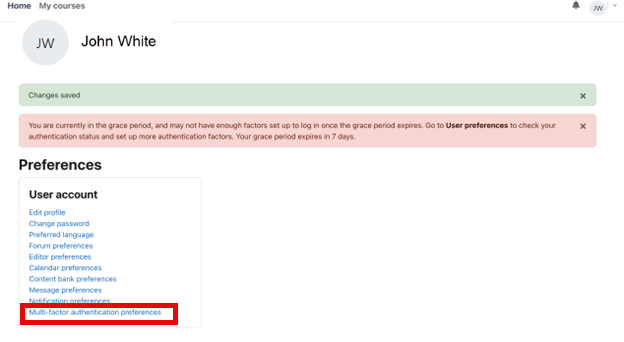
Select the “Set up” button on the Multi-factor authentication page. See the How to set up Multi-Factor Authentication (MFA) FAQ for more information.
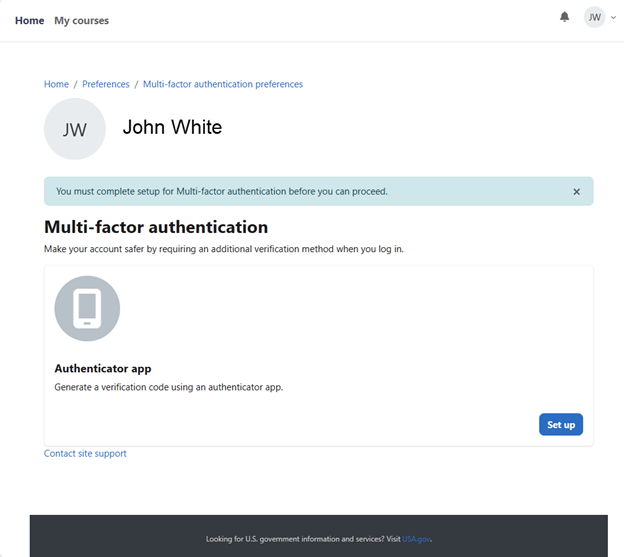
How to set up Multi-Factor Authentication (MFA)
- Log in to NCSACW Online Tutorials
- Navigate to the Preferences page (/user/preferences.php)
- Select the “Multi-factor authentication preferences” link
- Click the “Set up” button
- Enter the device name. This is the name of the device (e.g., iPhone) that will be used for the MFA.
- Click “Enter manually”.
- The following steps are taken with the Microsoft Authenticator app, but you're welcome to download and use any of the other listed apps.
- Authenticator applications: 2FAS Auth, Google Authenticator, Microsoft Authenticator or Twilio Authy.
- Steps to complete in the authenticator app
- Open the Microsoft authenticator app on your phone.
- Press the plus ( + ) button in the top right corner.
- Select "Other" for type of account.
- Select "Enter Code Manually".
- For the account name, use a unique name to ensure the account isn’t overwritten.
- For example, “NCSACW Online Tutorials.
- Enter the “Secret key” from Moodle in the “Secret key” field in the authenticator app.
- Click “Finish”.
- Please enter the one-time code in the application into the “Verification Code” field.
- Click “Save changes”.
- MFA is now enabled. You will need to enter the 6-digit one-time code from your authenticator app to log into the NCSACW Online Tutorials site.
Disable pop up blockers
- Microsoft Edge
- Go to “Settings and more” at the top of your browser.
- Select “Settings” then select “Cookies and site permissions”.
- Under “All permissions” select “Pop-ups and redirects”.
- Turn off the “Block (recommended)” toggle.
- At the top right of the browser, select “more” then “Settings”.
- Select “Privacy and Security” then “Site Settings” then “Pop-ups and redirects”.
- Choose the option that you want as your default setting.
What is SCORM?
NCSACW created the Online Tutorial modules as a Sharable Content Object Reference Model (SCORM) package, which follows standards for online content delivery, ensuring it can be easily shared and reused across different LMS platforms. Each module SCORM package will open in a new window that will write back to the NCSACW Online Tutorials site to track your progress and completions.
Course content is expected to open in a new window
The course is designed to open in a new window. The modules are information-rich and may take a minute to load. The window will open with a gray then blue screen while the course content loads. Dots will appear and rotate in a circle in the top left of the window to indicate progress. The screen will turn dark blue. First, one dot will appear in the center, followed by two more dots. This indicates that the system is loading the course module.
Please be patient while the course module loads.
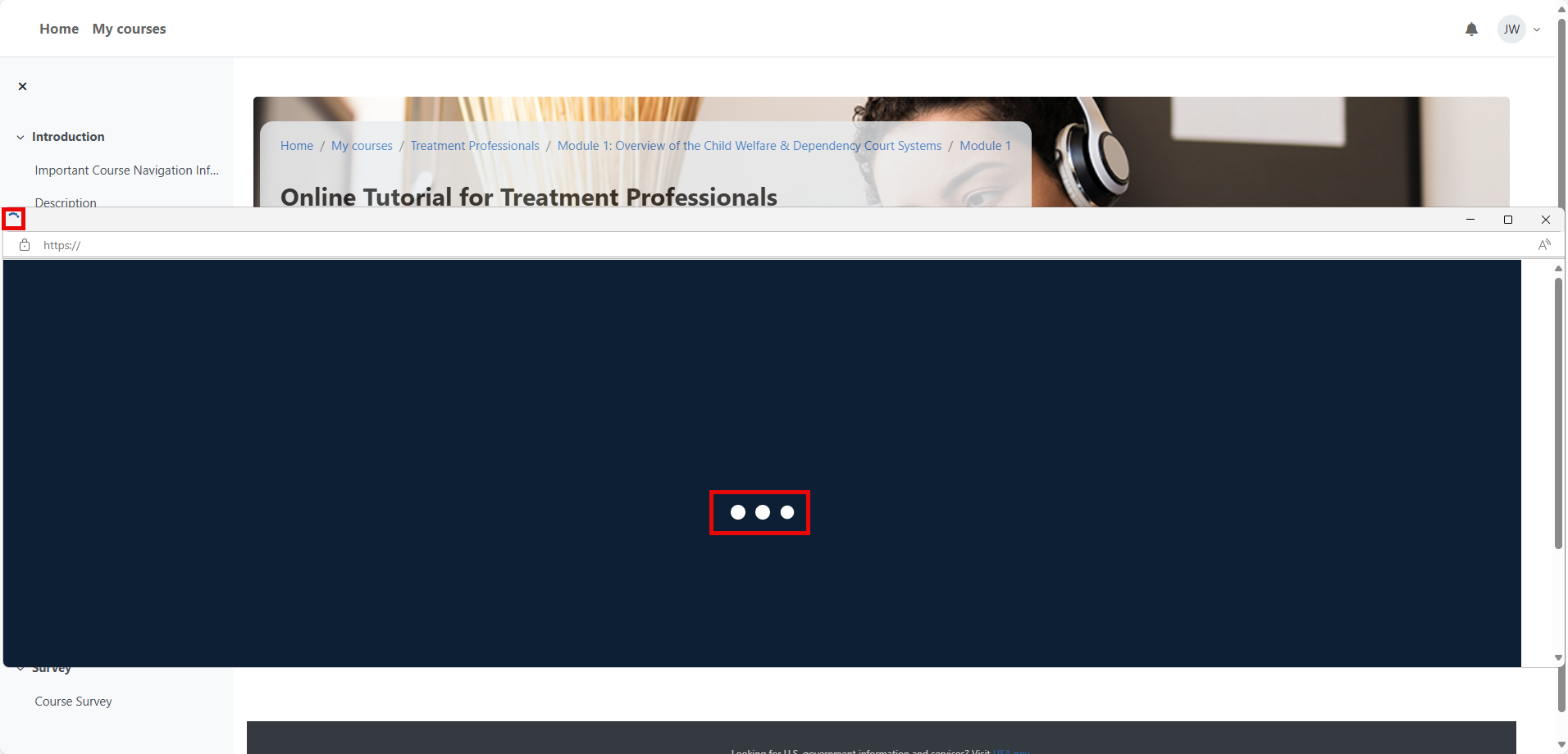
Resize the window for optimal viewing
The course is best viewed on a full screen to avoid scroll bars. You can resize the window using the full screen icon on the top right of the window or manually drag the window. If you keep the default window size, you can use the scroll bars to view the content.
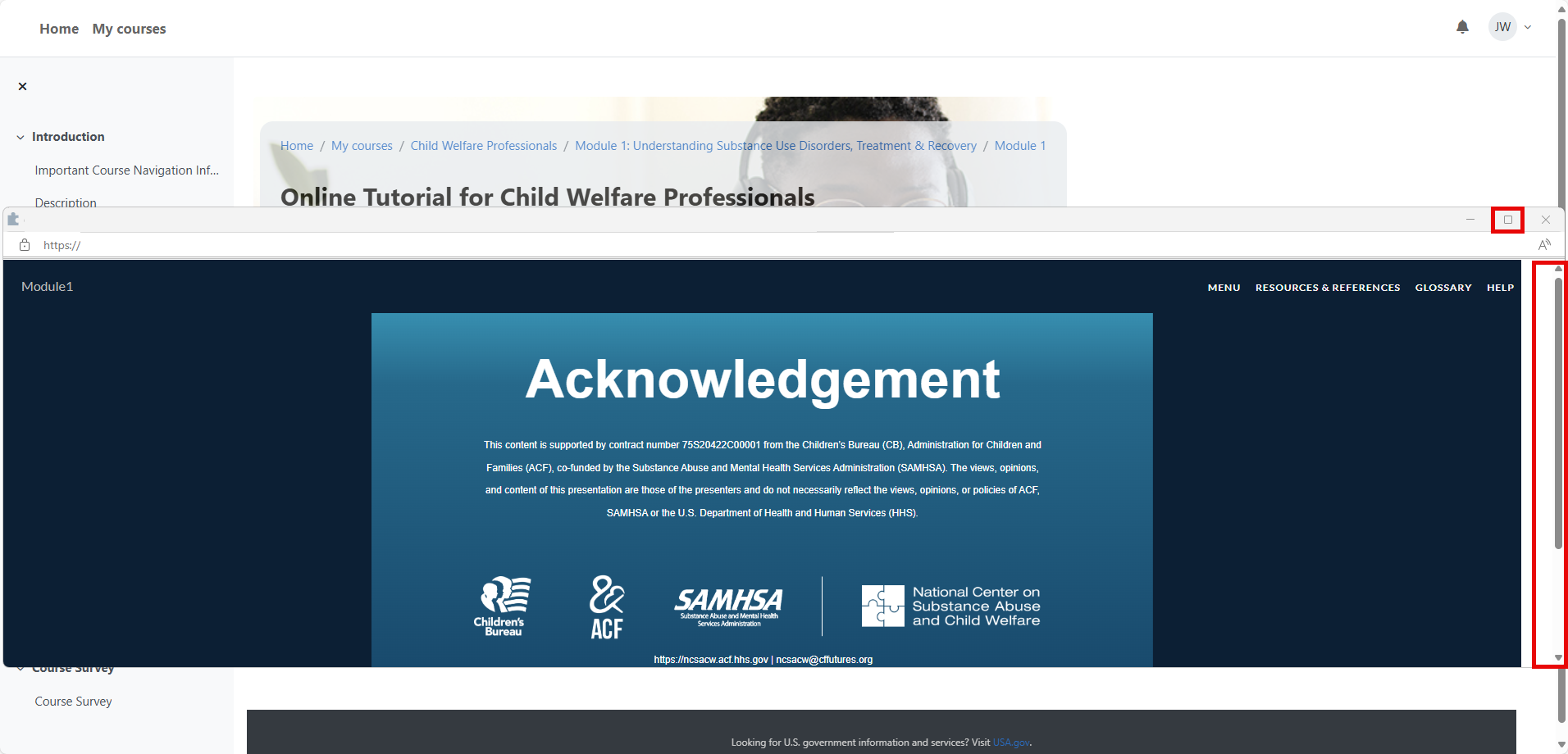
The following screen shows the full screen after resizing the window.
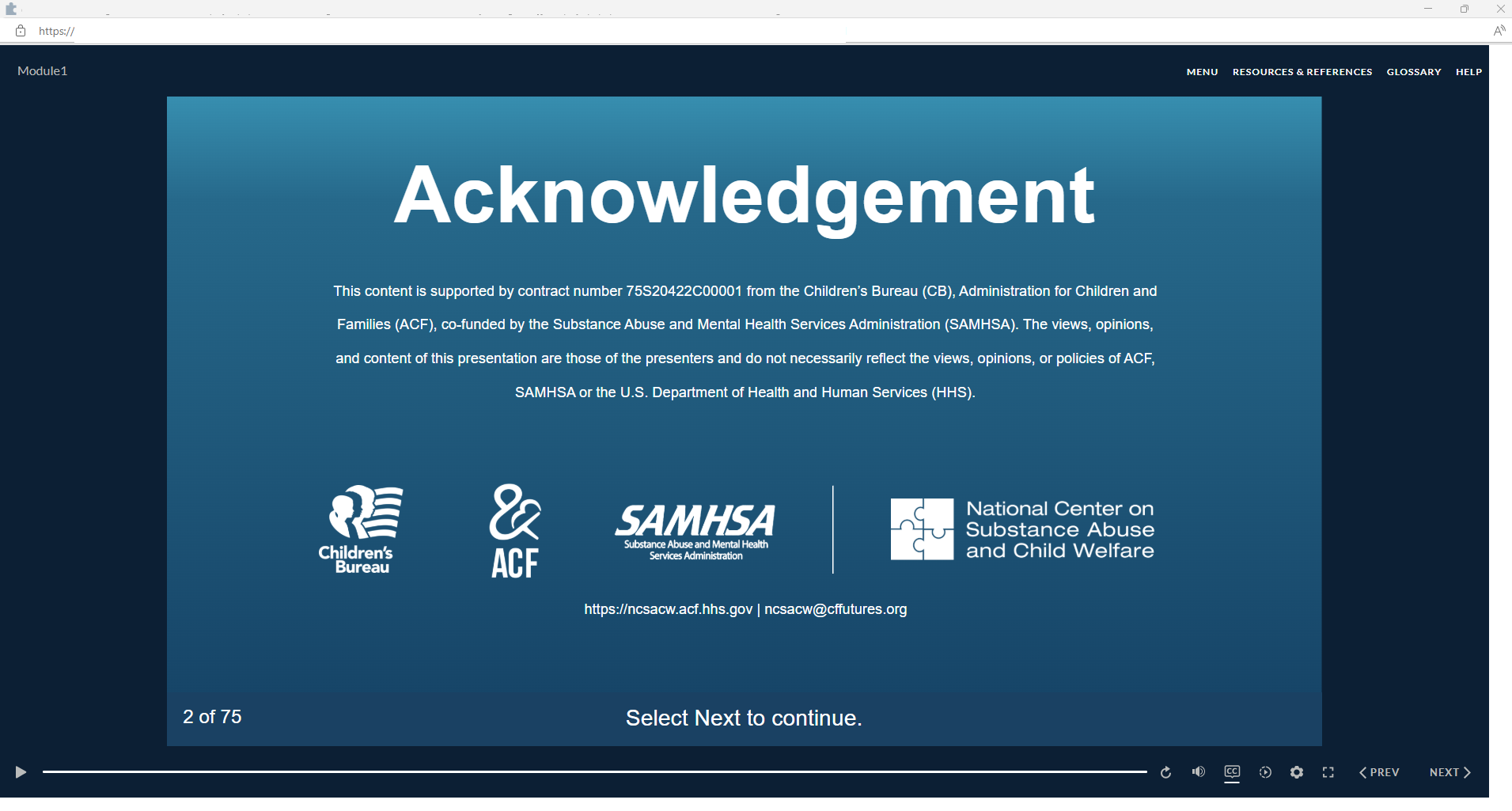
Online Tutorial enrollment
To enroll in an Online Tutorial, you’ll first need to create an account (see Account registration for instructions). The NCSACW Online Tutorials site lists various courses tailored for professionals in child welfare, treatment, and legal systems.
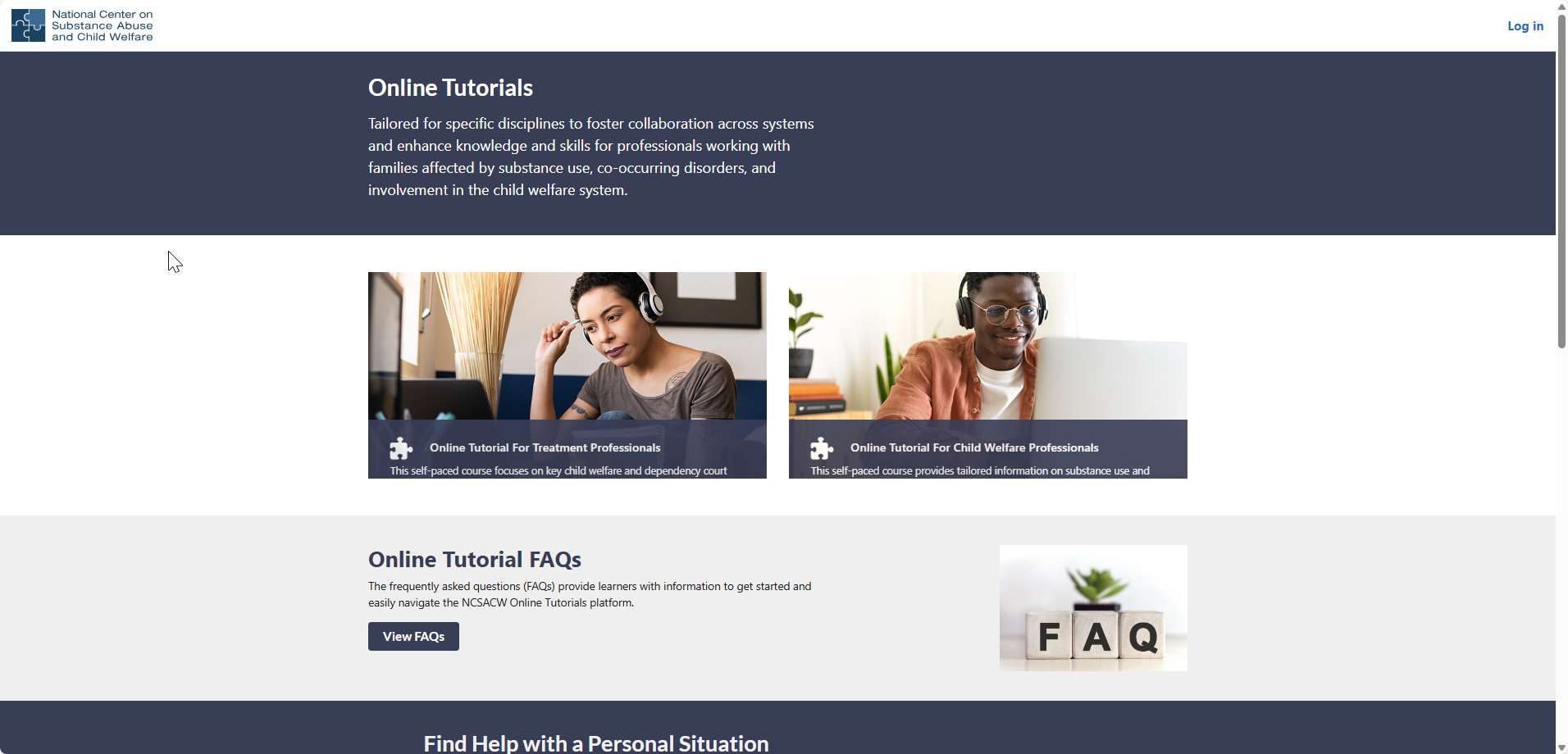
Hover over the card for the course you want to enroll in to read the description, then select the Enroll link.
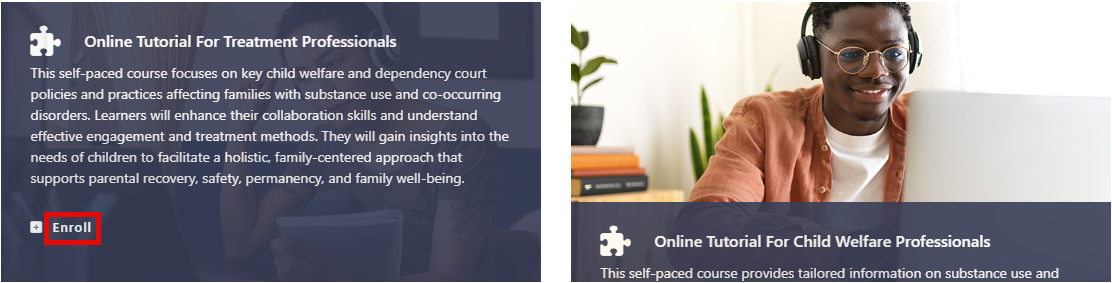
My Courses
As you enroll in courses, you will be able to see a listing, along with the status of the course on the “My courses” webpage. Select the course title to open the course.
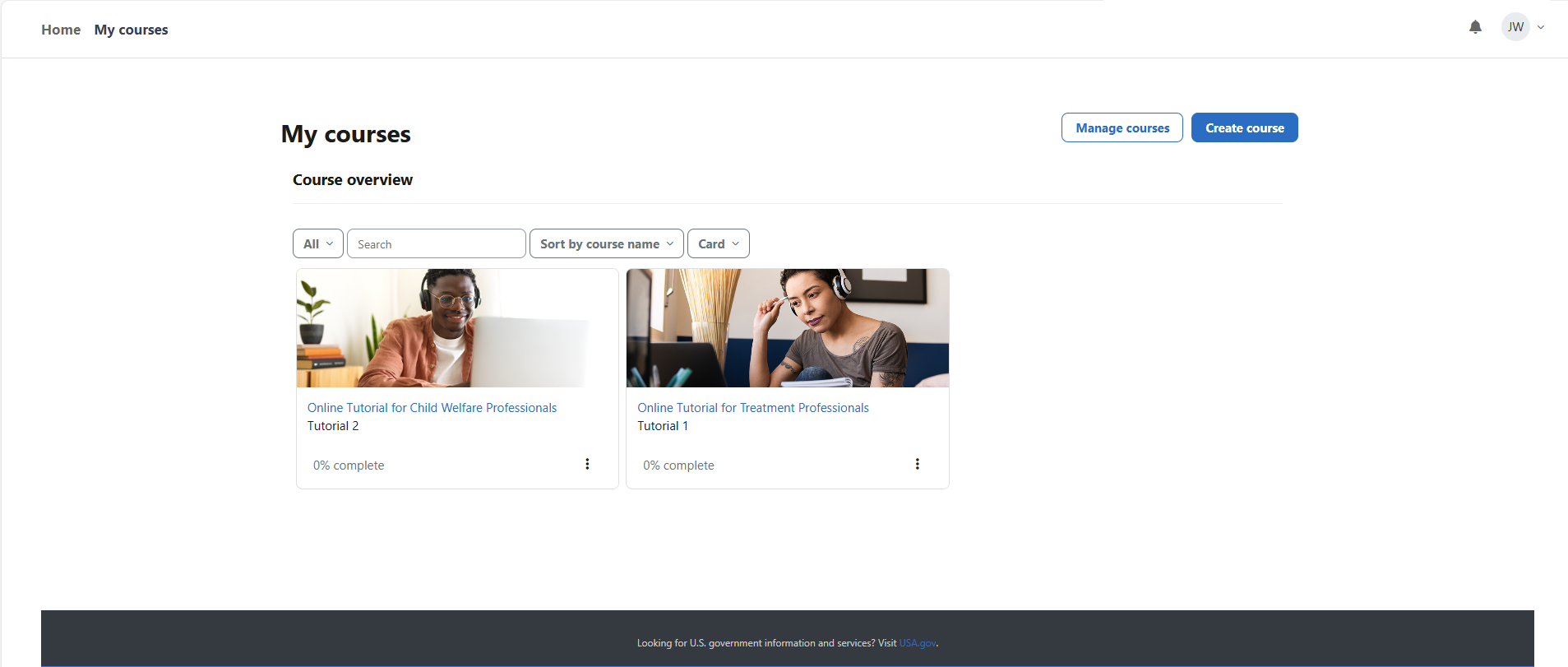
Reviewing Notifications
At the top of the page, you will notice a bell icon. This icon serves as your notifications center. When you click on the bell, a list of all your notifications will appear, allowing you to quickly view important updates or messages related to your courses and account activity.
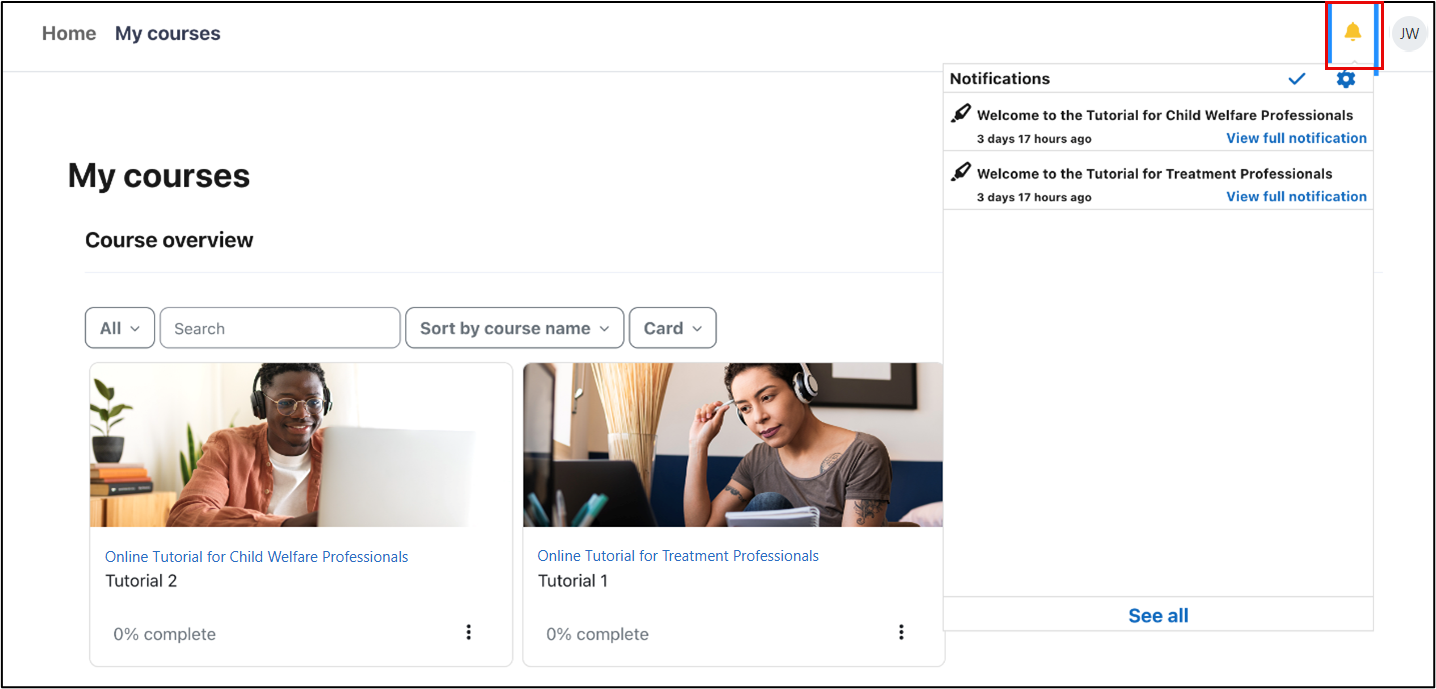
Course Introduction
Each course has an Introduction section that includes Important Course Navigation Information, Description, and Announcements, if any.
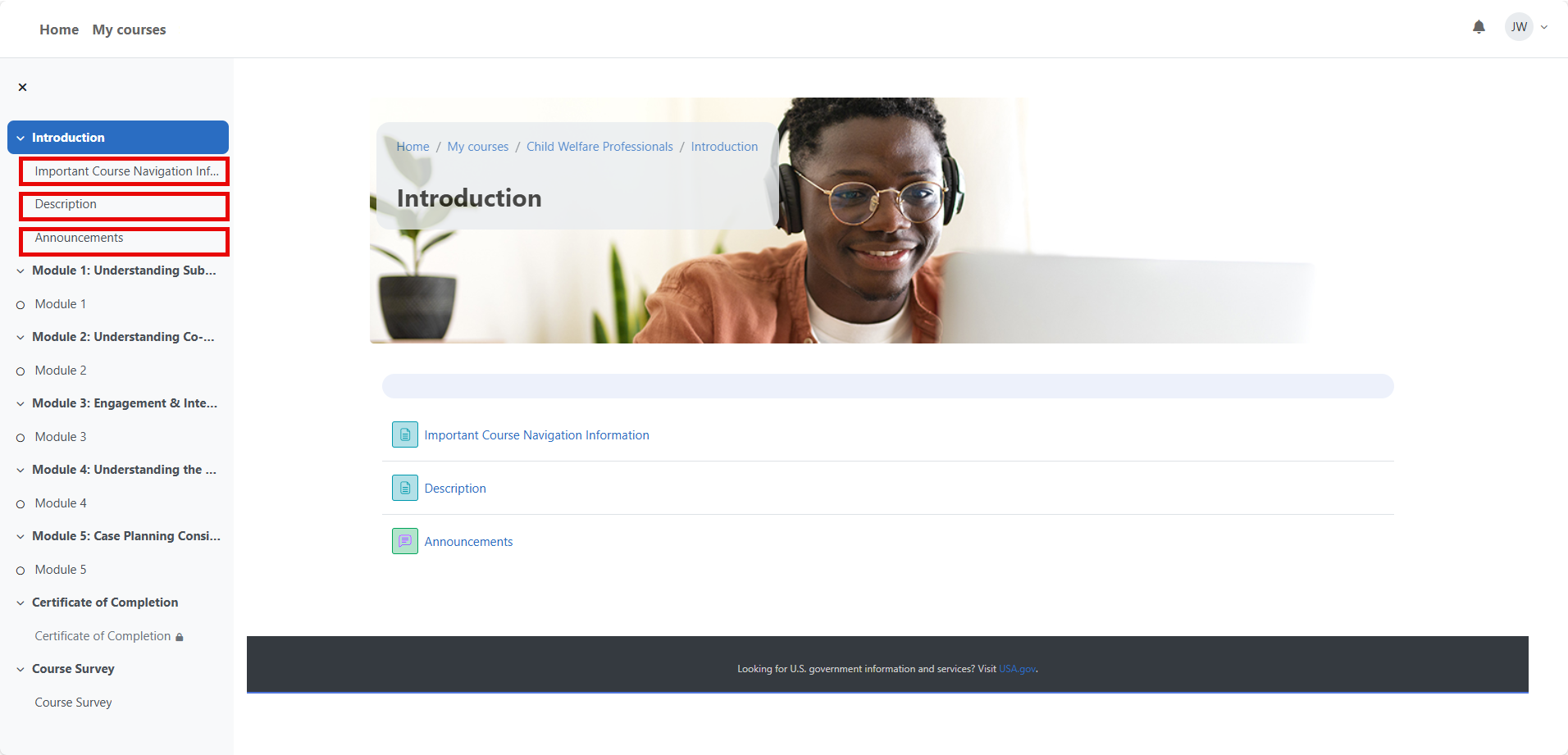
NCSACW will post an Announcement of upcoming content updates to alert you of the change. If you have not completed all modules when a module is updated, you will need to repeat the module(s) before the LMS grants you access to the certificate of completion. The empty circle next to Module shows you have not completed that module.
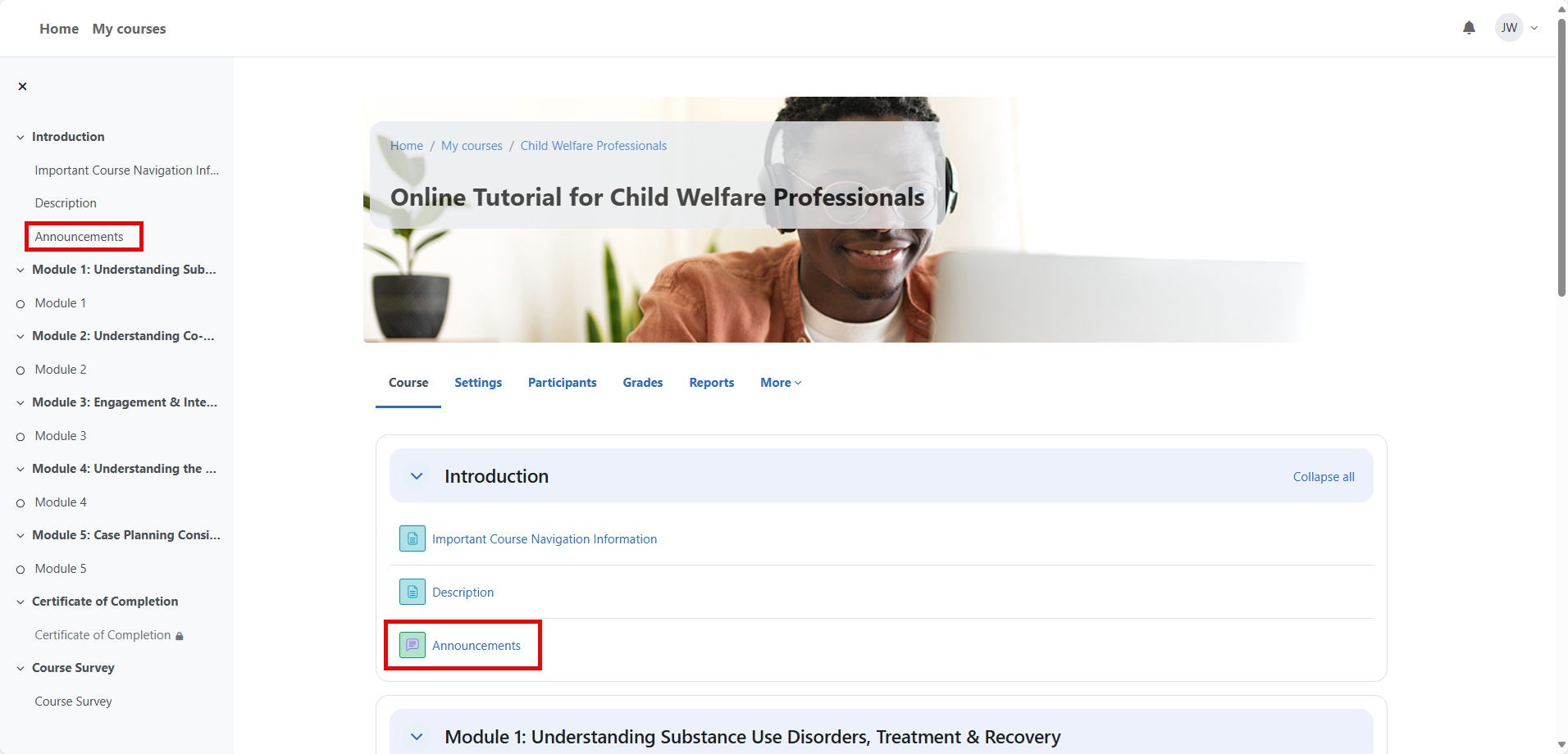
At the moment, there are no announcements.
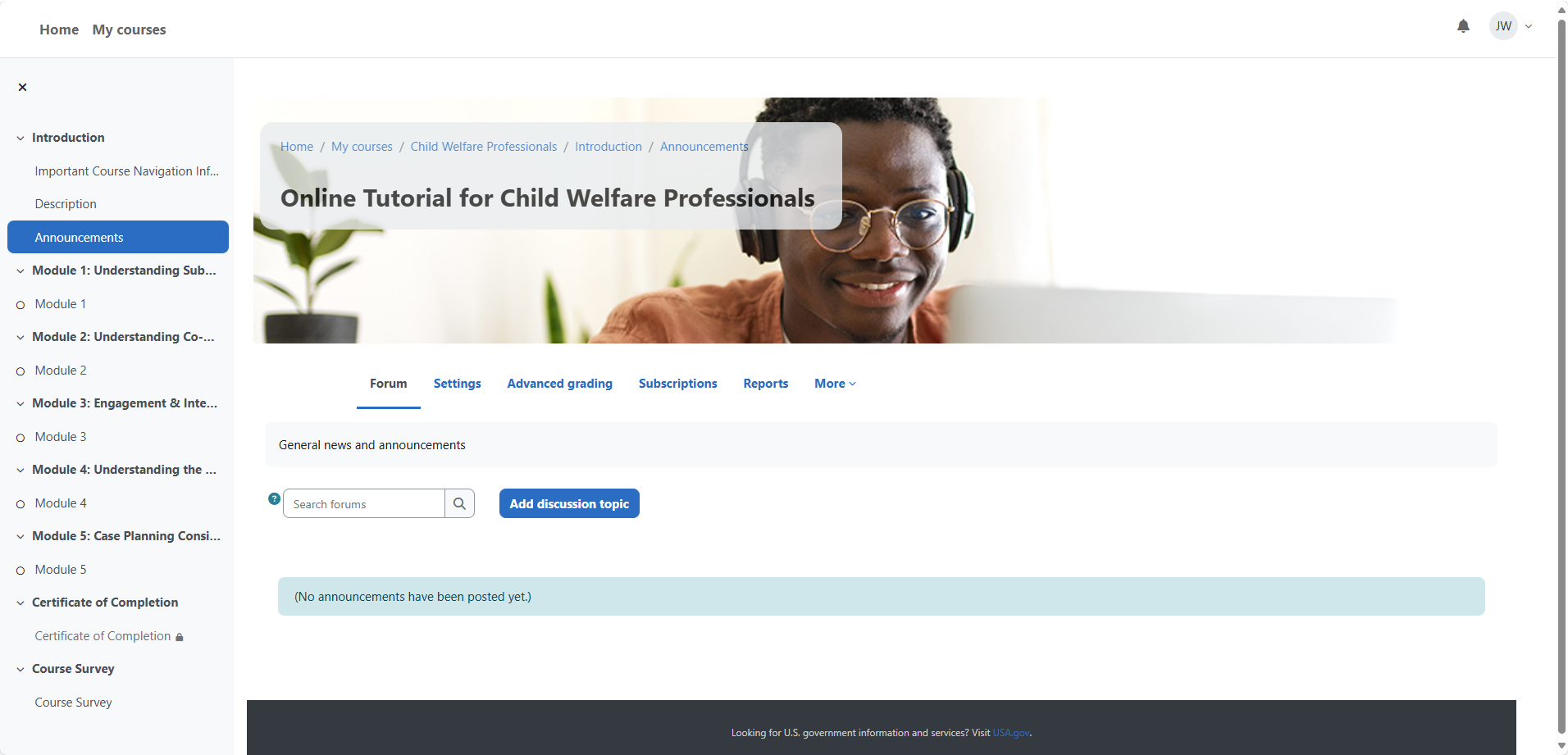
Opening a module
To begin working through a module, first navigate to the “My Courses” tab at the top of the page. Here, you will see a list of all the Online Tutorials you are currently enrolled in, along with their status. Find the Online Tutorial you want to start and click its name to open it. Once it loads, you’ll see a list of available modules within that Online Tutorial. Simply click on the module you wish to begin, and it will open in a new window where you can start your learning journey.
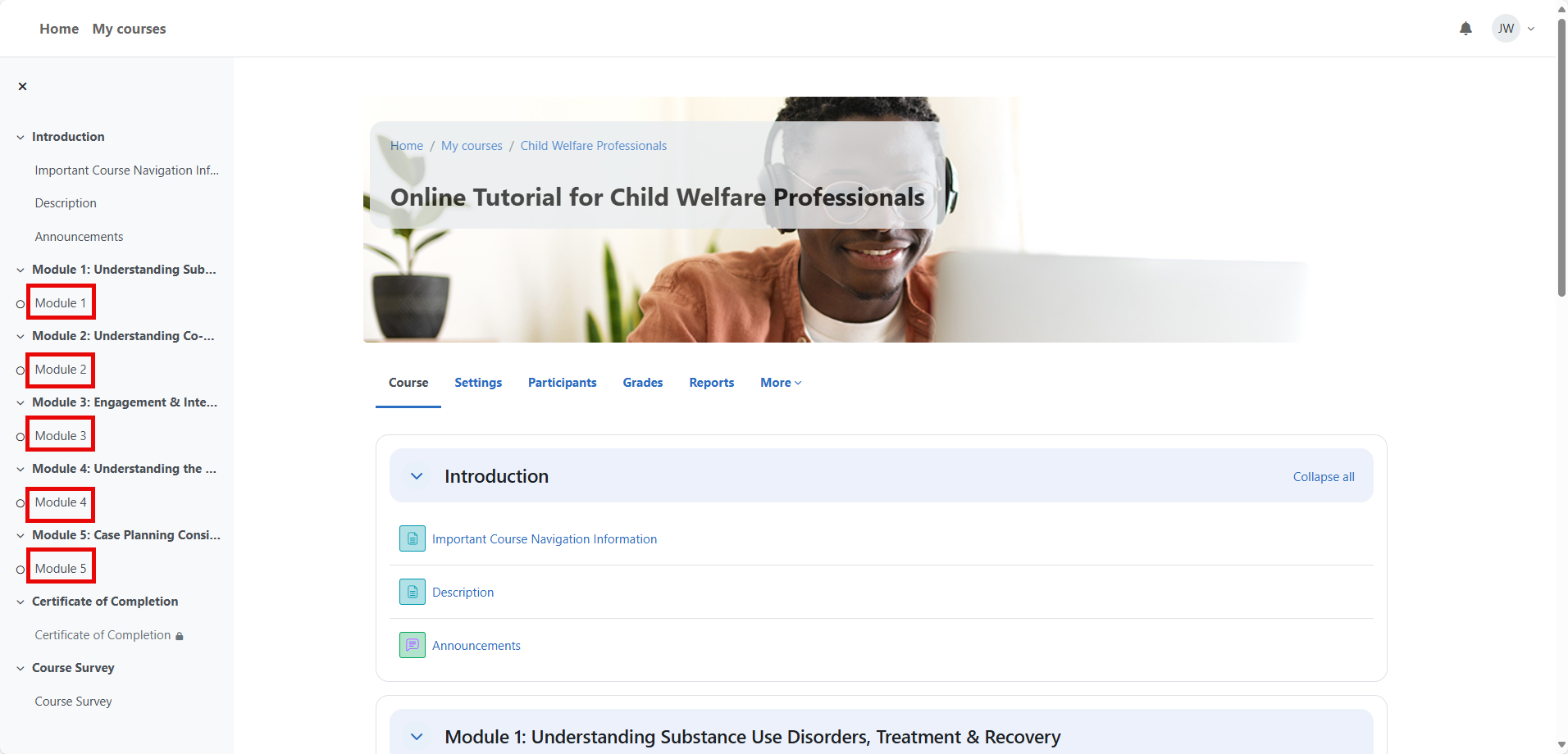
How to turn closed captions on or off
The closed captions (CC) icon is a toggle on (
) or off (
); the underline indicates the CC are turned on. You can use the keyboard combination Ctrl+Alt+C to turn CC on or off.
If you turn on closed captions (CC) on the first slide of each module, the CC will remain on for the remainder of the module. If you wait for a later slide to turn on CC, you will need to turn on CC on each slide thereafter.
Select the icon in the bottom right of the module navigation bar. The helper text “Show captions (Ctrl+Alt+C)” appears as you hover over the icon.
You can turn off or hide CC on any slide by selecting the icon in the bottom right of the module navigation bar. The helper text “Hide captions (Ctrl+Alt+C)” will appear when you hover over the
icon when the CC are turned on.
Course progress may be lost with an unstable internet connection
Make sure your device (e.g., computer, laptop, tablet, or phone) stays connected to the internet for the NCSACW Online Tutorials LMS to track your progress through each module. Close content window to ensure progress is saved to the LMS.
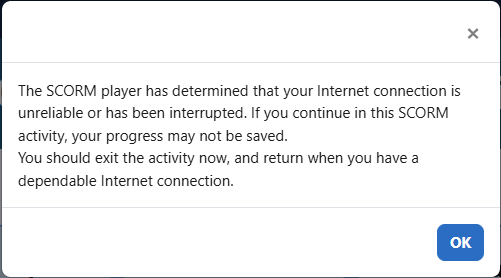
Close course and track progress
Once you have reached a stopping point or have completed the module, click the X in the top right of the screen to close the module window and return to the Online Tutorial page. This will close the module window and ensure your progress is captured in the LMS. You will be redirected to the Online Tutorial page where you may continue your training at any time.
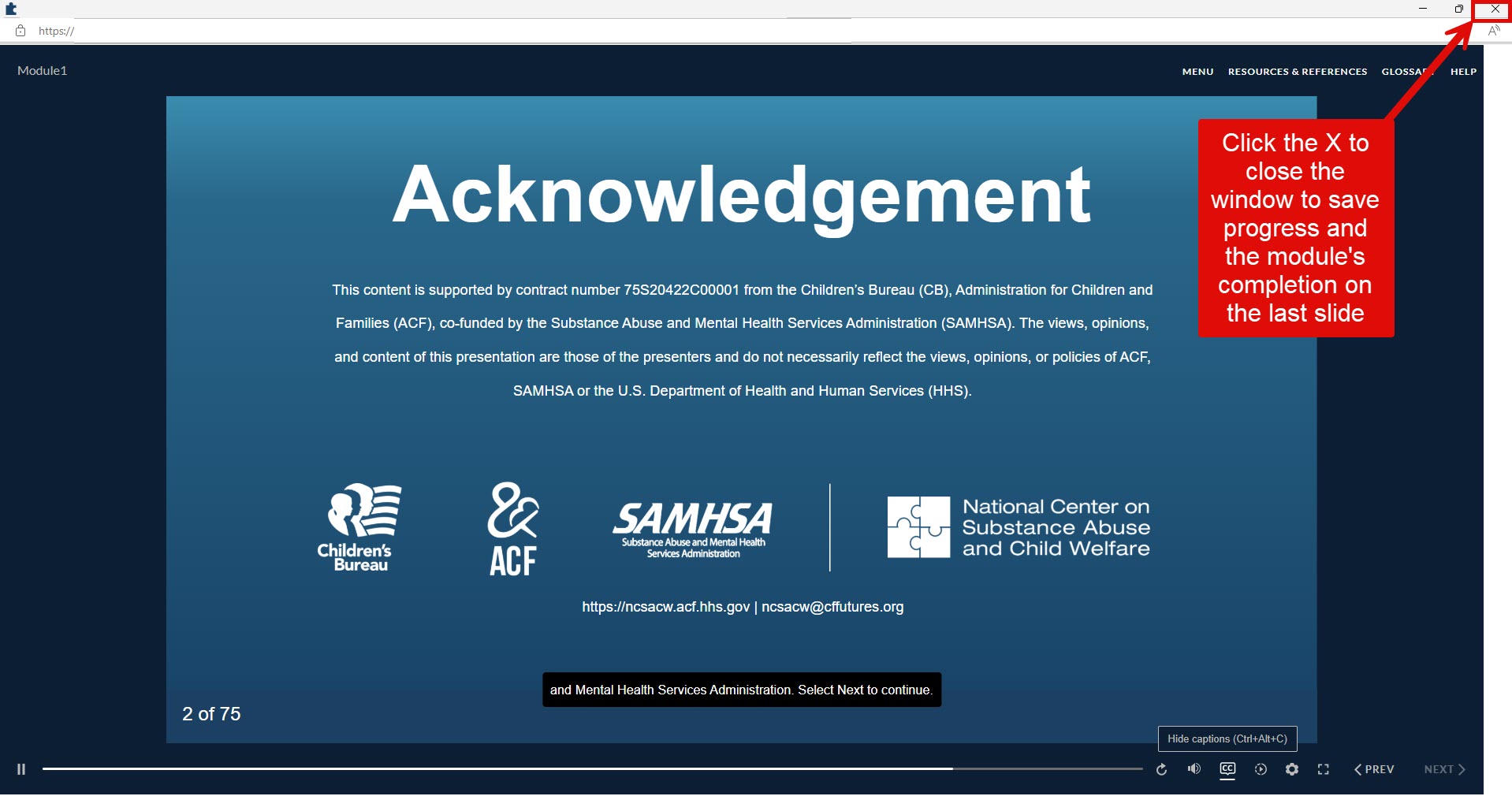
When returning to a module, select the Resume button after opening the module. The SCORM package should open to the last screen that was opened in the previous session. There could have been network or internet issues that prevented the SCORM package from tracking some progress. Please continue and complete the module.
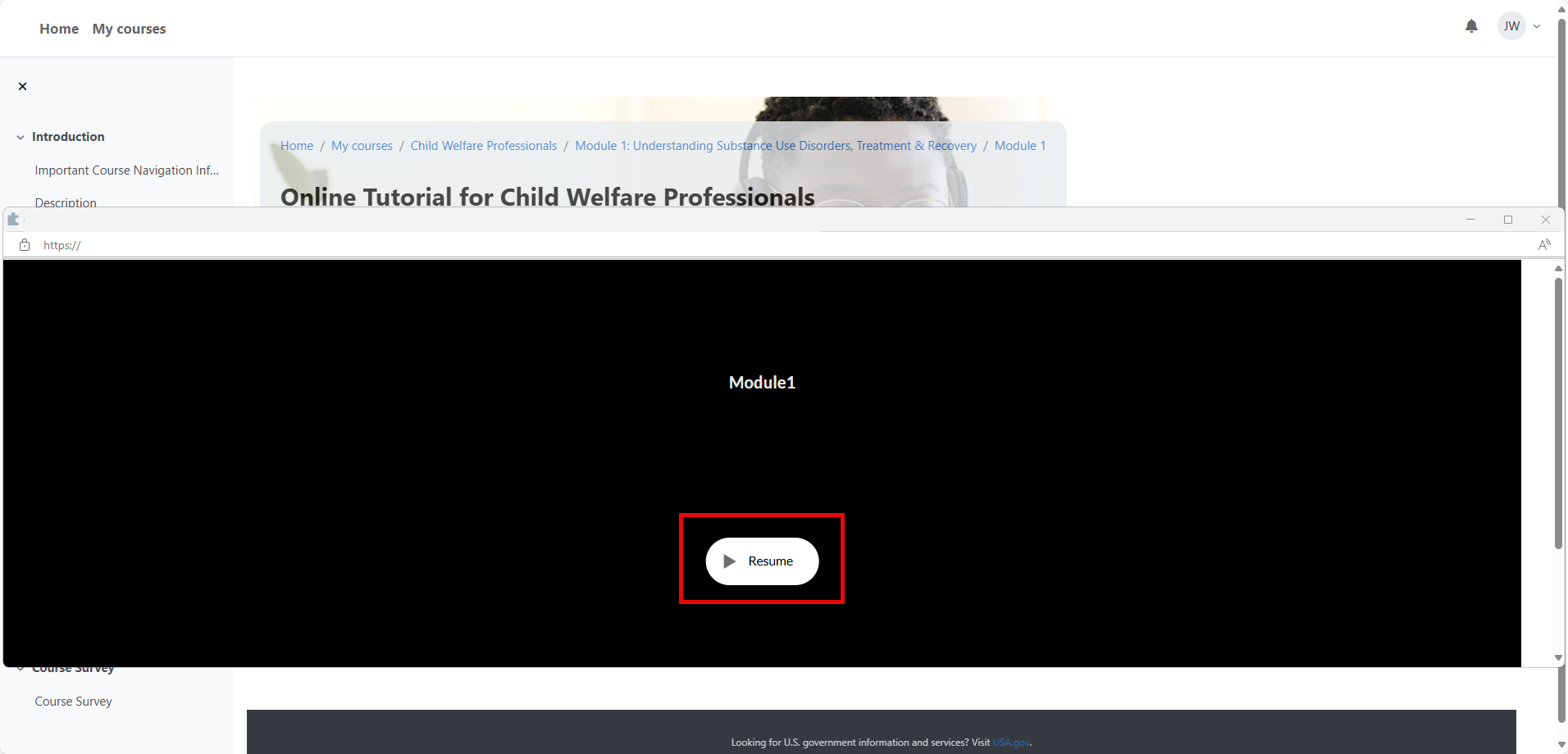
When you complete each module, click the X to close the window, this will log your completion in the LMS. You can continue to the next module at any time. Please note that you must complete all modules to access your certificate of completion.

Obtaining your certificate of completion
After you have completed all modules, the circles to the left of each module will show solid green and you can obtain your certificate of completion from the Certificate of Completion section. Select the “View Certificate” button and your certificate will appear in a new window.
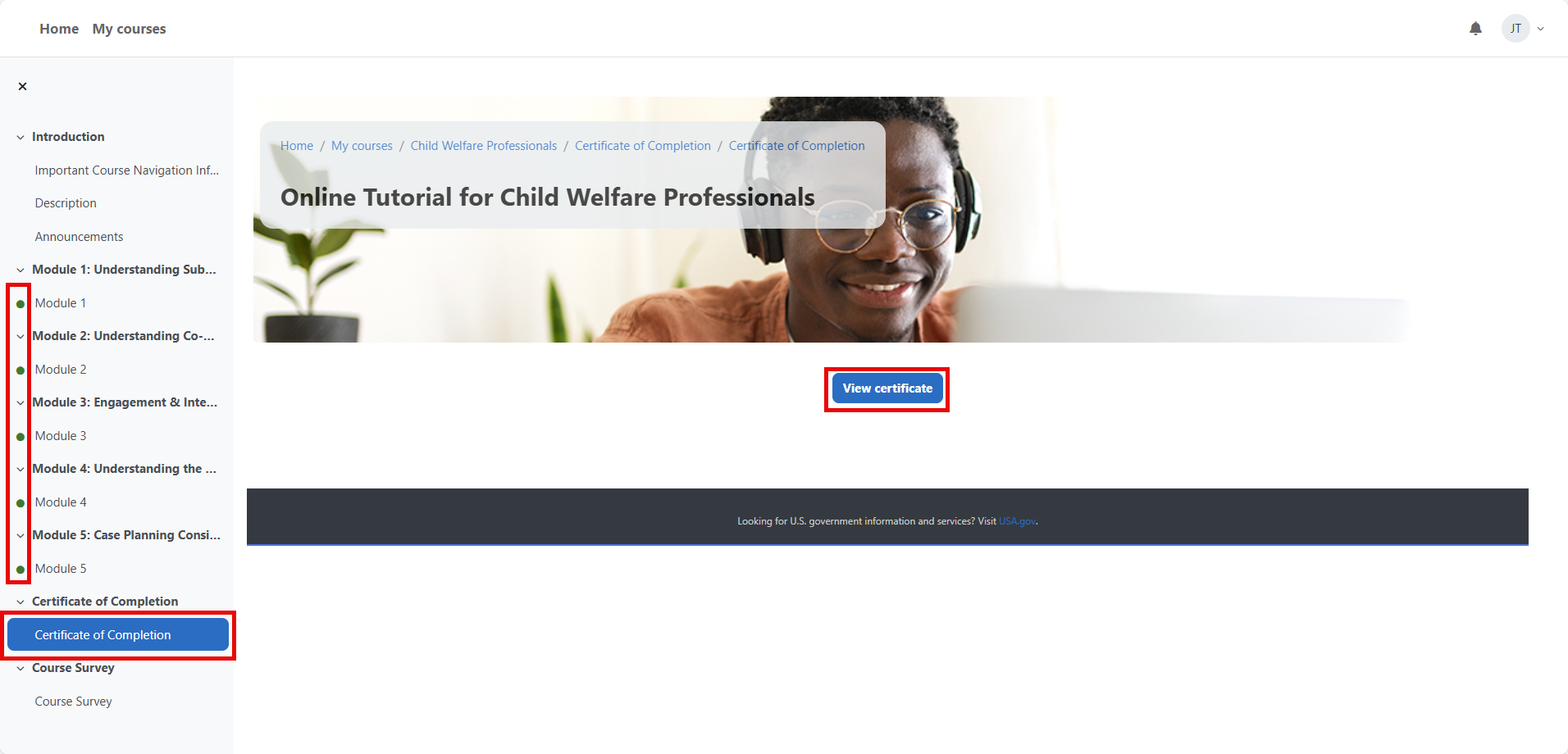
If a module within an Online Tutorial is updated before you complete it, your progress in that module will be reset, and you’ll need to start it over. NCSACW will publish announcements of upcoming updates so learners can plan accordingly. If you have not completed all modules within a course, the Certificate of Completion section will list which module(s) still need to be completed, making the certificate not available. The LMS will grant you access to the certificate of completion once all modules are marked as complete.
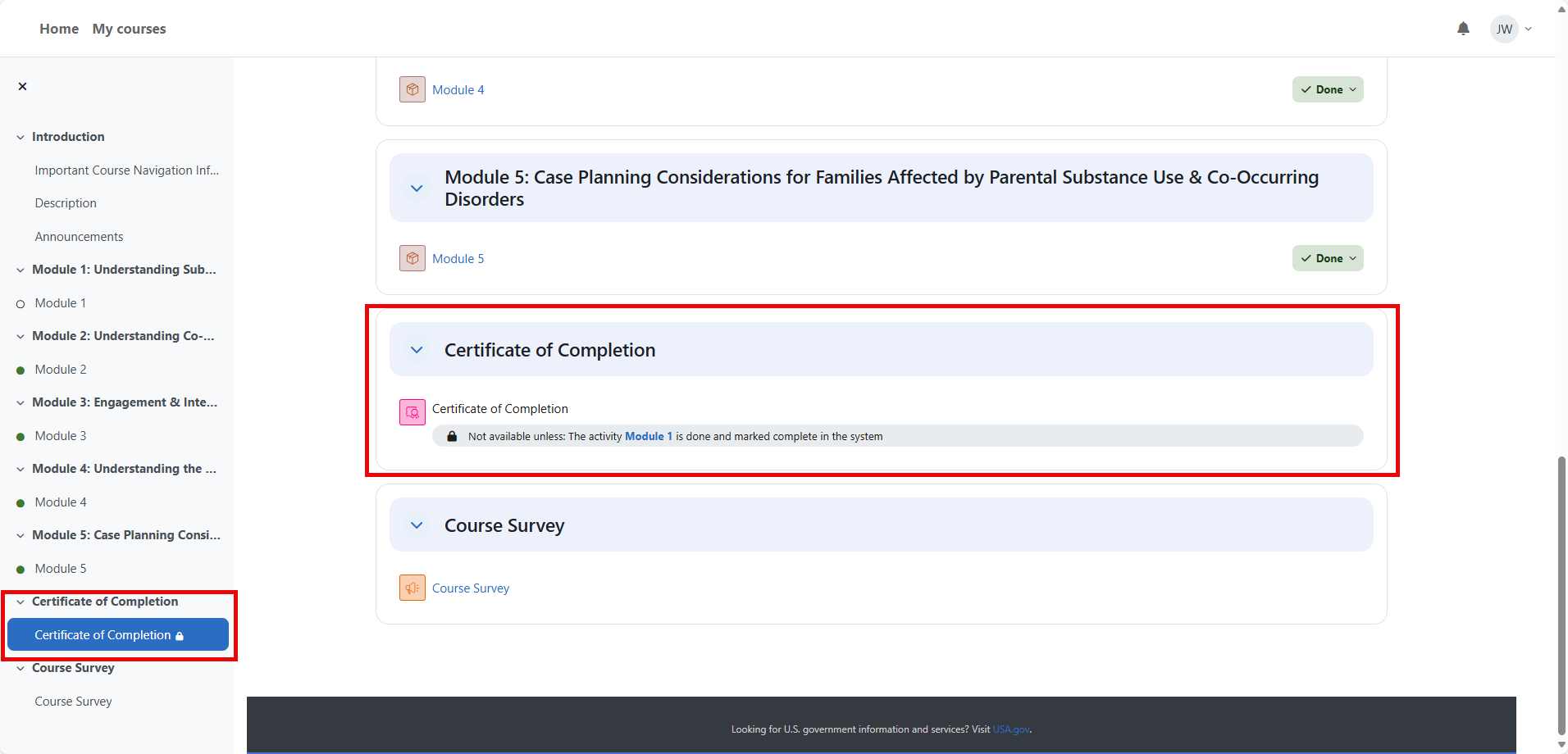
If you have completed all modules within a course and have been granted access to your certificate of completion when a module is updated, you can access the certificate of completion via your Profile. To access your Profile, select the down-arrow to the right of your initials in the top-right of the menu, then select “Profile.”
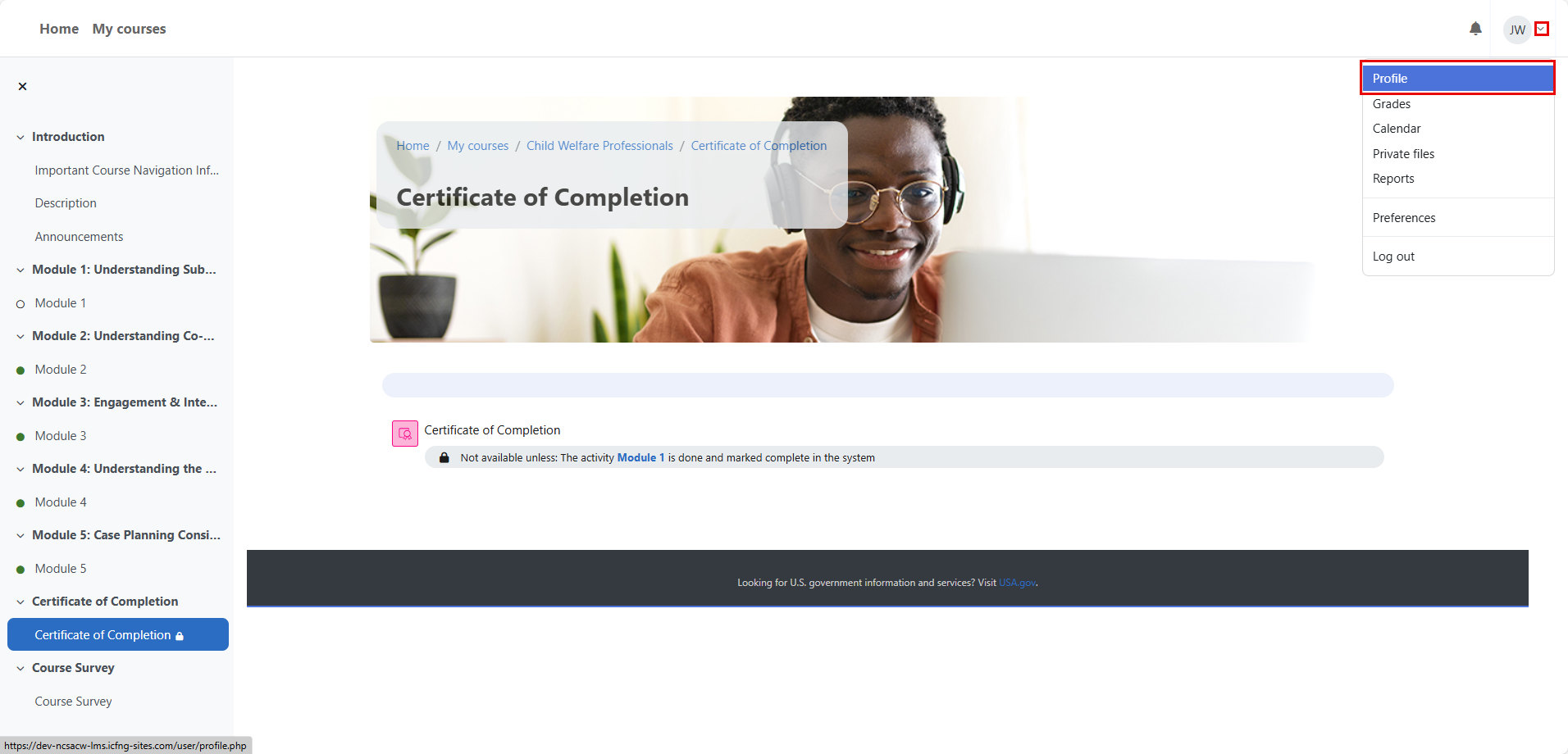
On your Profile, select the “My Certificates” link under the Miscellaneous section.
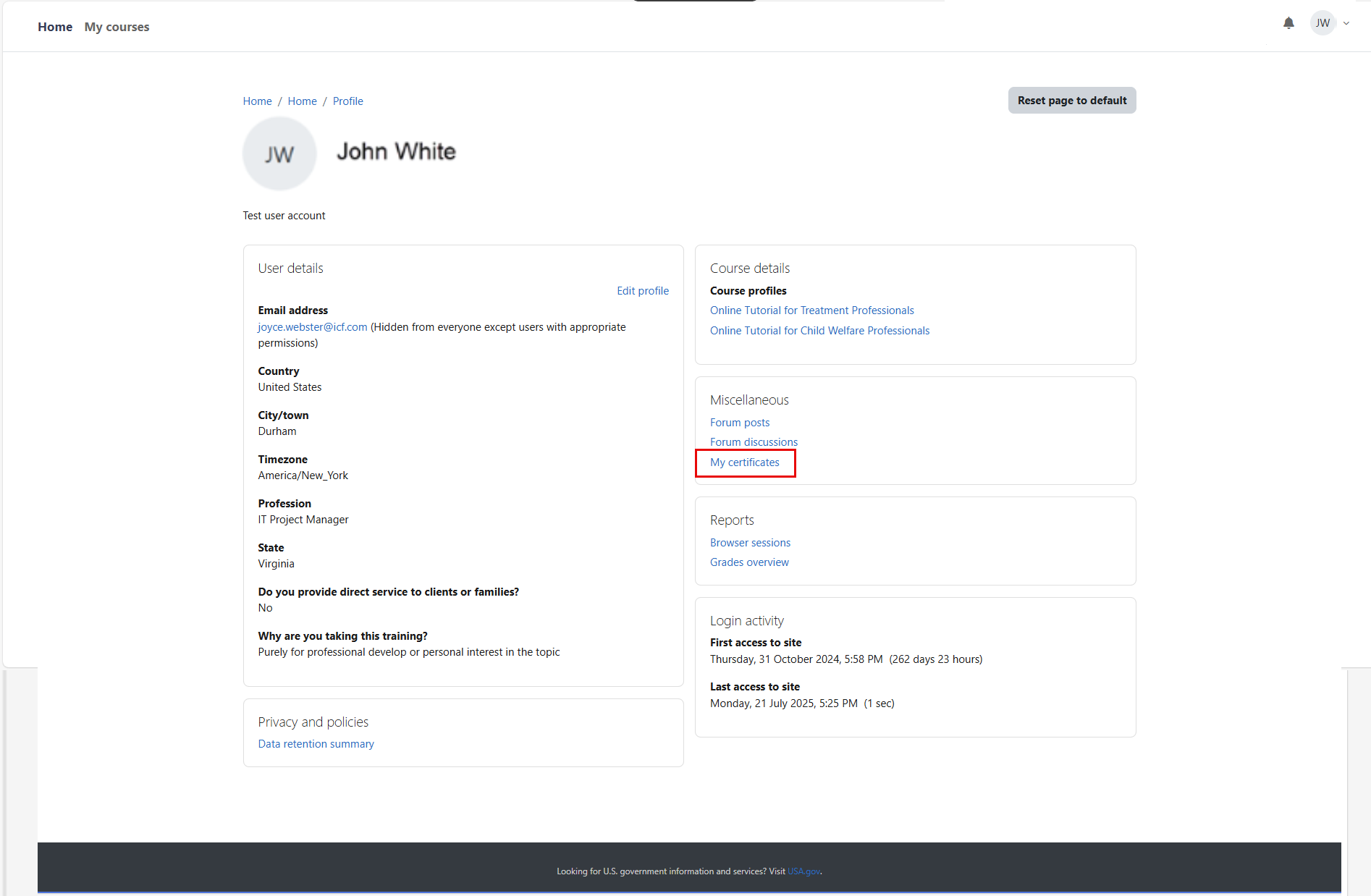
On your My certificates page, select the “download-arrow” link under the File column for the certificate you want to download.